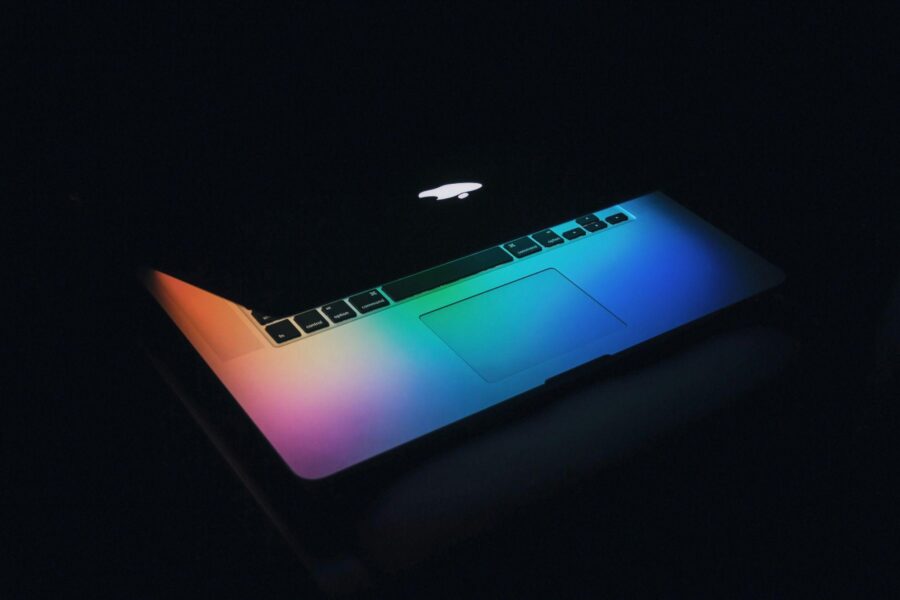
Apple’s macOS developer betas give users early access to new features, security improvements, and performance improvements before they are officially released. However, these updates are often restricted to certain regions, making it difficult for developers and tech enthusiasts in unsupported areas to access them.
If you're in a region where macOS developer betas aren’t available, there are secure ways to bypass these restrictions without compromising your system’s security or violating Apple’s terms. In this guide, we’ll explore how you can securely access macOS developer betas, what precautions to take, and how to ensure a smooth experience while testing early macOS versions.
Why Are macOS Developer Betas Restricted in Some Regions?
Apple enforces regional restrictions on beta software access for several reasons:
- Regulatory Compliance – Some countries have strict digital distribution laws that may prevent beta software from being available.
- Data Protection Laws – Privacy regulations in different countries affect how Apple can distribute and test beta versions.
- Controlled Testing Environments – Apple may want to limit beta access to specific regions to control testing conditions and gather high-quality feedback.
Regardless of the reason, these restrictions can be frustrating for developers and users eager to test new macOS features ahead of their official release.
Methods to Access macOS Developer Betas from Restricted Regions
If macOS developer betas aren’t available in your region, here are safe and effective ways to gain access:
1. Enroll in Apple’s Developer Program
Apple’s Developer Program provides access to beta versions of macOS, iOS, and other Apple software. However, if you’re in a restricted region, you may encounter issues signing up or downloading updates.
2. Adjust Your Apple ID Region
One way to gain access to macOS betas is by changing your Apple ID region to a supported country. Here’s how:
- Go to Settings on your Apple device.
- Click on Media & Purchases > View Account.
- Select Country/Region and choose a country where macOS betas are available.
- Agree to the terms and update your billing information.
Keep in mind that changing your Apple ID region may affect app purchases, subscriptions, and other services tied to your original country.
3. Securely Download Beta Profiles from Official Sources
Once your Apple ID is set to a supported region, you’ll need to download the beta profile:
- Visit Apple’s Developer Beta Program website.
- Sign in with your Apple ID.
- Enroll your Mac and install the beta profile.
For security reasons, avoid downloading beta profiles from unofficial third-party sources, as these may contain malware or modified software.
4. Bypass Location Restrictions Securely
If you are unable to change your Apple ID region, another secure method is to try using a VPN for Mac. This tool allows you to connect to Apple’s servers from a supported region, bypassing geo-restrictions without altering your Apple ID settings. This method ensures privacy while allowing you to access macOS beta updates from anywhere.
Improving Your Beta Testing Experience
Running a beta version of macOS means dealing with potential bugs and system instability. Here are some ways to improve your experience:
1. Use an External SSD for Testing
Installing the macOS beta on an external SSD rather than your primary drive prevents data loss and system conflicts. This allows you to test new features without affecting your main OS installation.
2. Enable Time Machine Backups
Before installing any beta software, set up automatic Time Machine backups to ensure that you can restore your system if something goes wrong. Beta versions often contain bugs that may cause system crashes, so having a recent backup is essential. Time Machine allows you to create backups digitally on your Mac or store them on an external memory device, offering an additional layer of security in case of system failures.
3. Join Online Developer Communities
Staying connected with other macOS beta testers can help you troubleshoot issues and share insights. Platforms like Apple’s Developer Forums and Reddit’s macOS Beta subreddit provide valuable user experiences and bug reports.
Avoiding Common Pitfalls When Accessing macOS Betas
- Do Not Use Third-Party Beta Profile Websites – Only download beta profiles from Apple’s official developer site to avoid security risks.
- Check App Compatibility – Some third-party apps may not function properly on beta software.
- Monitor Performance Issues – Beta versions can cause battery drain, slowdowns, or crashes, so test them on a secondary device if possible.
Preparing for the Full Release
Accessing macOS developer betas gives you an early look at new features, but it’s important to prepare for the official release. Before upgrading to the final version:
- Unenroll from the beta program to stop receiving unstable updates.
- Perform a final backup before installing the public release.
- Check release notes to see which features have changed from the beta phase.
Embracing New Technology Responsibly
Testing macOS developer betas can be an exciting way to explore upcoming features, but it’s essential to do so responsibly. Using secure methods such as region-changing tools, VPNs, and Apple’s official resources ensures that you stay compliant while enjoying early macOS innovations. Whether you're a developer or an enthusiast, staying informed and prepared helps you make the most of Apple’s cutting-edge software.
