What is Rkill?

Rkill is a program designed to terminate malicious processes running on a Windows computer. It was created by a security software company called BleepingComputer. Rkill is primarily used as a preliminary step in the process of removing malware from an infected system.
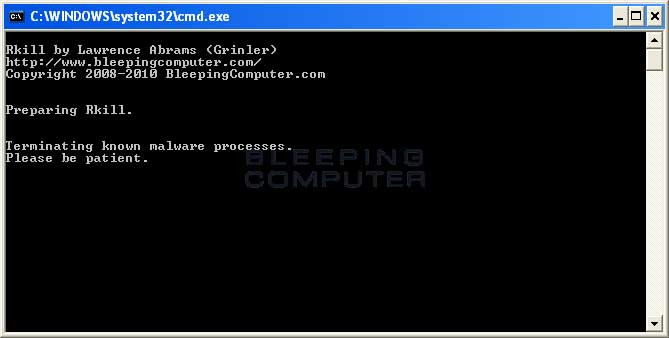
Malware, such as viruses or other types of malicious software, often run processes or services in the background to maintain control over the infected system. These processes can be stubborn and difficult to terminate using conventional methods. Rkill attempts to forcefully terminate these malicious processes, allowing other security software to remove the malware more effectively.
Rkill is not an antivirus or anti-malware program itself, but it can be a helpful tool in the malware removal process. It is important to note that Rkill does not remove or clean malware from the system; it only terminates the malicious processes temporarily. Once Rkill has done its job, it is recommended to use a reputable antivirus or anti-malware software to scan and remove the detected threats.
Rkill is available as a free download from the BleepingComputer website and is often used by experienced users or malware removal experts. It is important to use Rkill cautiously and follow proper instructions when using it, as terminating critical system processes can potentially cause instability or other issues with the computer.
How to use Rkill?
- Download Rkill. Save the executable file to a location on your computer.
- Disable or Close Security Software: Temporarily disable any antivirus or anti-malware software running on your computer. This step is important because some security software may interfere with Rkill's functionality or attempt to block it.
- Run Rkill: Locate the downloaded Rkill executable file and double-click on it to run it. If prompted by the User Account Control (UAC), click "Yes" to grant permission.
- Wait for the Scan: Rkill will start scanning for and terminating malicious processes running on your computer. It will display a console window listing the processes it is attempting to terminate. Note that Rkill may take some time to complete, depending on the number of processes it needs to terminate.
- Review the Log: Once Rkill has finished scanning, it will display a log of the terminated processes in the console window. Take note of any processes that were terminated, as this information may be useful later when using an antivirus or anti-malware program to remove the malware.
- Scan with Antivirus or Anti-Malware Software: After Rkill has completed its task, it is recommended to run a full scan with your antivirus or anti-malware software to detect and remove any remaining malware on your system. Enable your security software if you had previously disabled it.
Remember, Rkill is a tool that terminates malicious processes temporarily. It does not remove the malware itself. Therefore, it is important to follow up with a thorough scan using reputable security software to ensure the complete removal of malware from your system.
