## Bitwar Data [Recovery](https://r-datarecovery.com) 6.4.5
First offered to Release Channel users on Dec 6. 2018
Bitwar keeps on keeping on Look to this release for even more performance improvements, features that let you know more without leaving the webpage you're on, and a comprehensive data recovery experience.
Thank you to all of the Bitwar users who contributed to this release of Bitwar Data Recovery!
### Enhanced Performance
1. Support preview .CDR file format of CorelDraw x7 or later CorelDraw version.
2. Support preview the document file formats of Open Office, such as .odg, .odp, .otg, .otp, .odf, .ott, .odt
3. Support export scanned results after pause the scanning process.
4. Support for loading optical drives.
5. Support to scan and recover M4C'S APE encapsulation format.
### Changes
1. Add the advanced Setting Menu.
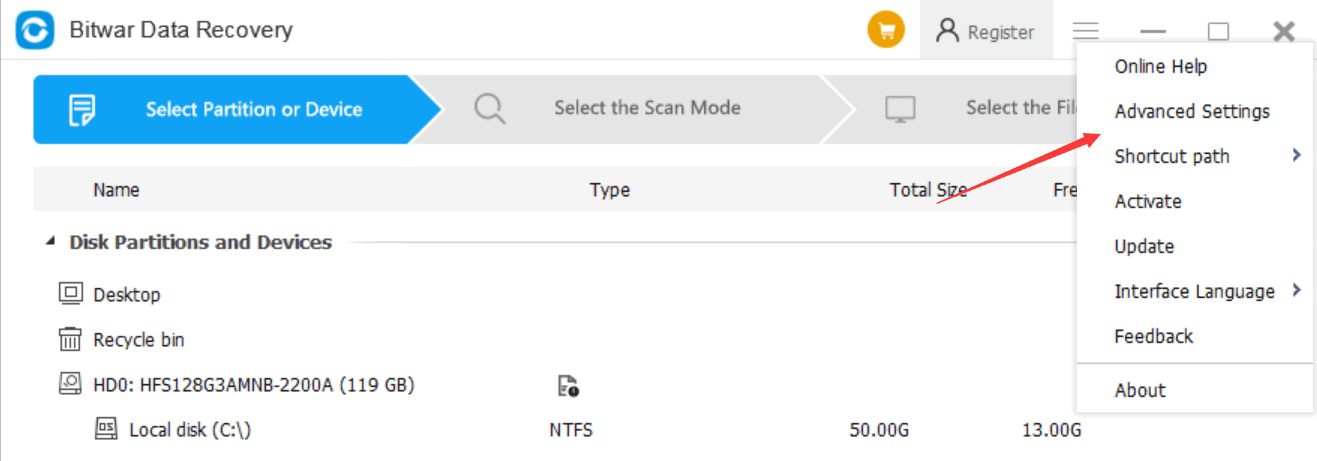
2. Load the Language file into Memory while reading in order to reduce the file I/O resources whereas to speed up the performance.
3. Add file size display to the upper-right corner of the thumbnails (See from Advanced Setting Menu).
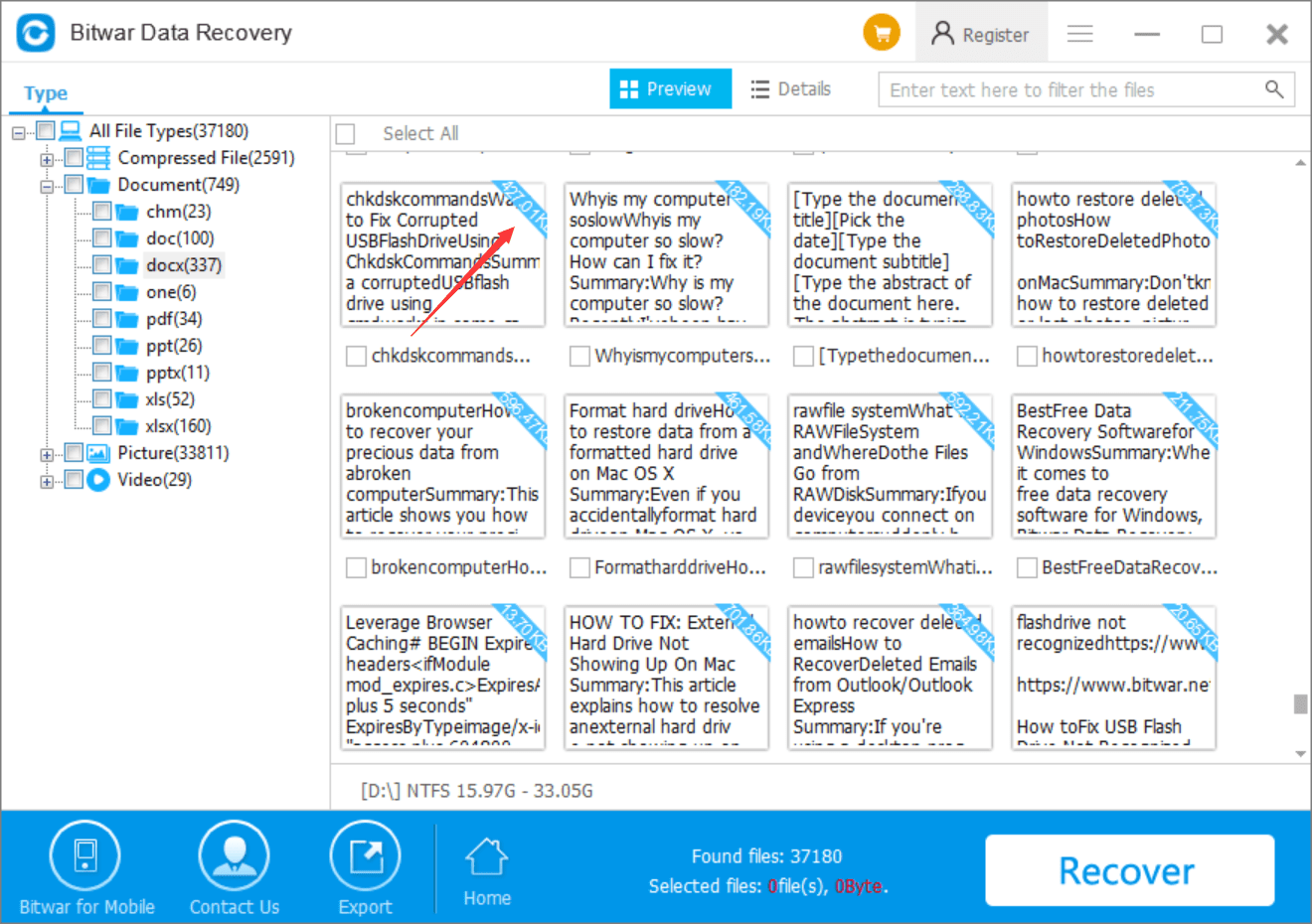
4. Add Show hidden partitions and idle areas on the right-click menu.
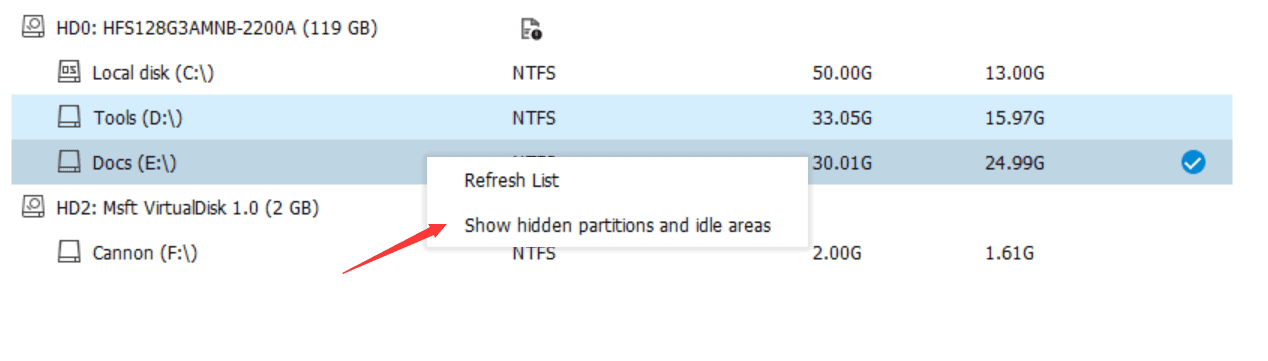
5. Rename the document and archive file name with the it's first sentence or heading.

### Fix
1. Fix analyzing issue between .m4p and .m4a.
2. Fix crash issue when recovering from Recycle Bin.
## Features of Advanced Setting Menu
### Scanning
1. Use Quick Scan to search for all files including non-deleted. (Enable it when the disk space is taken but no files are displayed)
2. Resolve the original file name while scanning the Recycle Bin. (Beta)
3. Rename the file with its first sentence or heading. (Support rename the document or archive file under the Deep Scan Mode)
4. Attach the image resolution behind the image’s file name. (Only for Deep Scan Mode, such as File000001_1080x720.png)
### Interface
1. Display Scanned Result List in staggered.
2. Display the matching system icons for scanned files. (Disable it to speed up the performance).
3. Enable generating thumbnails for the video file. (Beta)
4. Display the file size info in the upper-right corner of the thumbnails. (Disable it to speed up the performance)
5. Enable extra interface effects. (Such as Inertial Rolling on the details list)
### Others
1. Debug Mode. (Only for troubleshooting errors).
2. Skip detecting Floppy Drive. (Uncheck it when necessary and Right-click to refresh the list).
3. Skip detecting Optical Drive. (Uncheck it when necessary and Right-click to refresh the list).
4. Use the system new API. (Enable it only when failed to open the Save As window or open the web page).
5. Re-connect the external device automatically. (Check it when data recovery fails and re-connect the external device manually)
**Note:** Each setting has float bubble tips that explain in details of the functions. You just need to move the mouse over the relevant setting and wait for the bubble tip to display.
For more information, please click here: [What's New on Bitwar Data Recovery 6.45?](https://www.bitwar.net/howto/release/1673.html)